Disable Windows Update Service
This section describes how to disable auto update service of Windows 10 pro version. For other Windows operating systems, please search for details on the Internet.
System and Security Setting
- Press Windows + R keys to open Running window, enter gpedit.msc and then click OK to open Local Group Policy Editor.
- Select Computer Configuration > Administrative Templates > Windows Components.
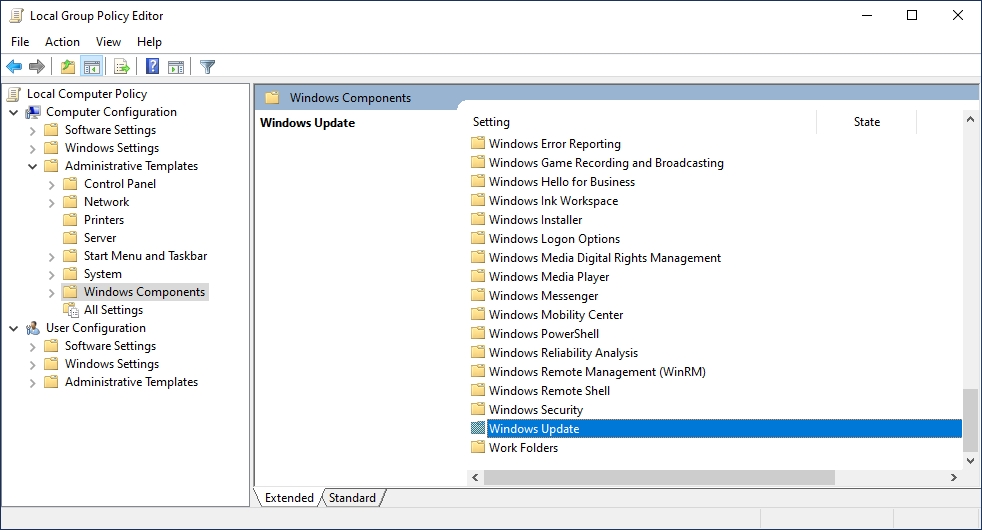
- Double-click Windows Update, and then set it to Disabled.
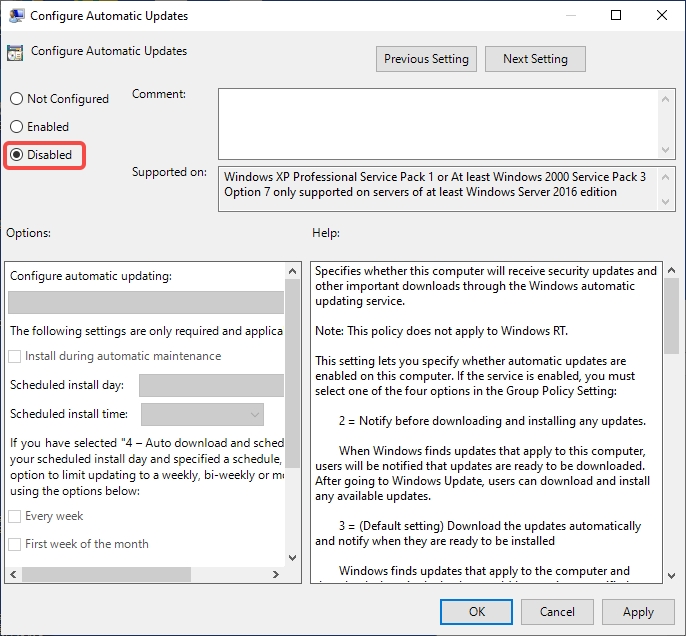
System Service Settings
- Search for Services in the start menu, and then on the services list, find Windows Update.
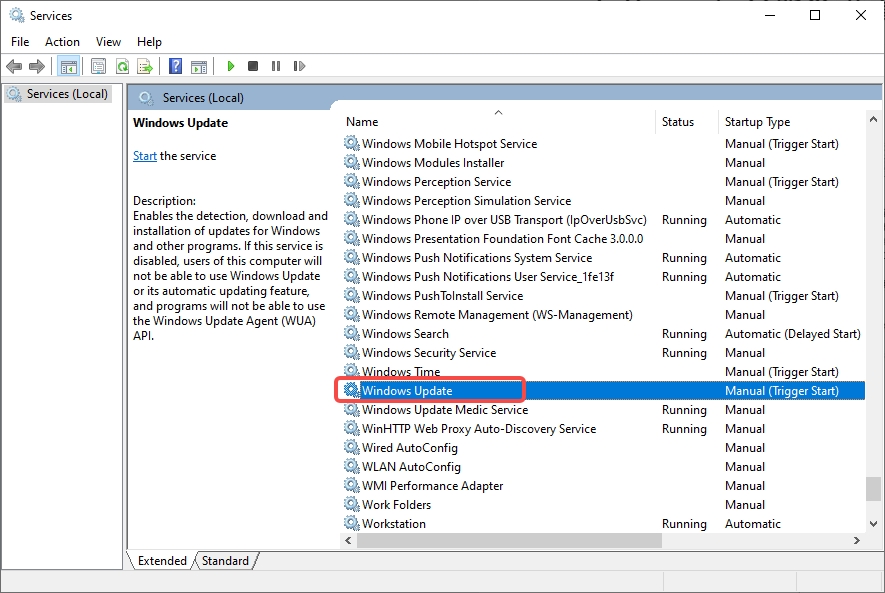
- Double-click it and then set the Startup Type to Disabled.
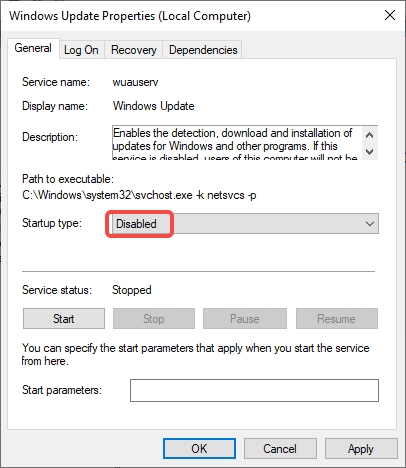
- Do the same for the following services.
- Internet Connection Sharing
- Security Center
- Windows Backup
- Windows Firewall
- Windows Time